Microcontroller projects
NUM or CAPS lock indicator
last updated: 2022-12-23
Introduction
This will be a short project :)
My new keyboard has no NUM lock LED. I have still a bunch unused Teensy 2.0. So let's use one to indicate if NUM or CAPS lock are activated.
The hardware
We need a Teensy 2.0.
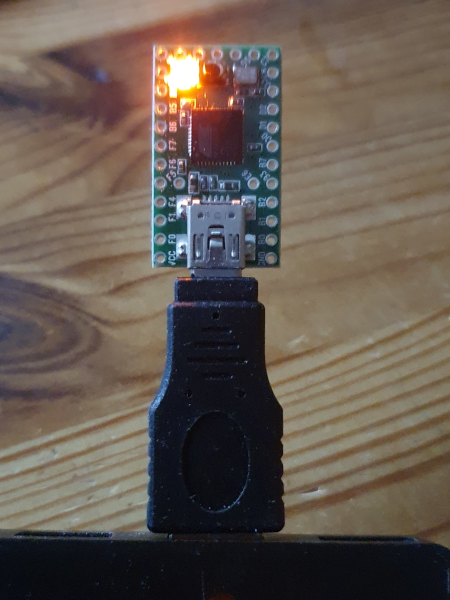
The software
Include the keyboard library
After installing Teensyduino (Arduino 1.8.19) we can use the Tools menu to add the keyboard libs by choosing the right USB Type:
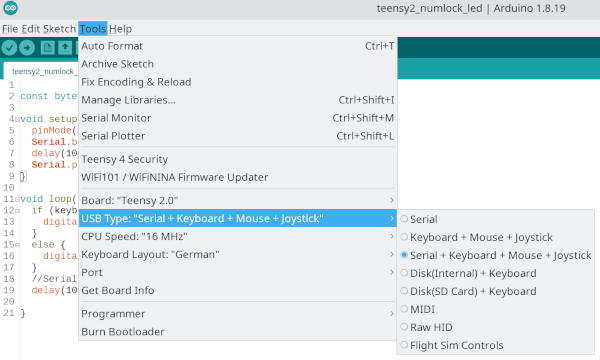
In Arduino IDE 2.x we need to add the following JSON String to File > Preferences... to add Teensyduino:
https://www.pjrc.com/teensy/package_teensy_index.json
Tweak the lib
We will use the variable keyboard_leds which gives the following outputs:
keyboard_leds |
CAPS lock | NUM lock |
|---|---|---|
| 0 | off | off |
| 1 | off | on |
| 2 | on | off |
| 3 | on | on |
The variable is unfortunately private and to get the program run we need to add
#include "usb_private.h"
to the file hardware/teensy/avr/cores/usb_serial_hid/usb_api.h.
In Linux you find it under home/myusername/.arduino15/packages/teensy/.
The code
Now we can programm the following sketch an the Teensy LED will indicate if NUM lock is on or off :). Naturally a similar program could indicate the state of CAPS lock.
/*
teensy2_num_lock_indicator.ino
NUM lock indicator using Teensy 2.0 built in LED.
Coose an USB Type with "keyboard" in Tools menu of
Arduino IDE before programming.
weigu.lu
*/
//#define DEBUG
const byte PIN_TEENSY2_LED = 11;
void setup() {
pinMode(PIN_TEENSY2_LED, OUTPUT);
#ifdef DEBUG
Serial.begin(115200);
delay(1000);
Serial.println("keyboard");
#endif // #ifdef DEBUG
}
void loop() {
if (keyboard_leds==1) {
digitalWrite(PIN_TEENSY2_LED,HIGH);
}
else {
digitalWrite(PIN_TEENSY2_LED,LOW);
}
#ifdef DEBUG
Serial.println(keyboard_leds);
#endif // #ifdef DEBUG
delay(10);
}
Downloads
