Microcontroller projects
Programmimg ESP's by using the ESPToolbox library
last updated: 2022-11-11

Quick links
- Intro
- Installing the library
- Logging and debugging
- WiFi methods and a static IP address
- Using Over The Air programming (OTA)
- Get the time from an Network Time Protocol (NTP) server
- Method for using millis() instead of delay()
- Using everything together with MQTT
- Use Ethernet instead of WiFi
- Next steps
- Downloads
Intro
Why this? There are cool books and tutorials on the net with code snippets to program ESP's. You can find e.g. a really useful guide from Pieter P on github.io.
I work often with both microcontroller from Espressif, the ESP8266 and the ESP32. I'm a forgetful man, and often search quite a long time to find back pieces of code already written and used in my projects. So I wrote an Arduino library to hold all those pieces of code and named it ESPToolbox (first version was called ESPBacker). The code is intended to work on ESP8266 and ESP32, and to help coding quicker with shorter and clearer code.
This toolbox contains methods to:
- log and debug with LEDs, Serial or over UDP
- work with LEDs
- use WiFi and to get a static IP address
- use Over The Air programming (OTA)
- get the time from an Network Time Protocol (NTP)
- easily use millis() instead of delay()
And an example to use everything together with MQTT and a temperature, humidity and pressure sensor (BME280).
The Toolbox has already proved its usefulness and reliability in my last projects like:
Boards used
I often use the WEMOS D1 mini pro. The MHEtLive ESP32MiniKit is small and nearly (RxD and TxD are interchanged!!) pin compatible with the WEMOS board and comes handy if we need a more powerful controller.

In the middle of the picture we see the prior version of the WEMOS board named Wemos D1 mini pro.
Other ESP8266 and ESP32 boards should also work with the following software.
Naming conventions
I was often confused and did not know what convention for naming identifiers (names given to a program element) to use in different languages, and so was sometimes not consistent in my own programs.
In last years I often use Python with a quite clear convention (PEP8) and as this convention does not conflict with C++ (Arduino) I will try to stick to that convention beginning today ;). Here my rules:
For all variables, functions (methods), lowercase letters are used if only one word is needed and
lowercase_letters_with_underscoresare used for more words (this is also true for packages, modules in Python or libraries in C++). For me the readability is better than using mixedCase.Constants use
ALL_CAPS_WITH_UNDERSCORE.CapWords(StudlyCaps) always beginning with a capitalised letter are used for structs, classes, objects and enumerations (and exceptions in Python).As internal consistency matters most; if working on an existing project it is better to use the style of the project than to mix conventions.
Installing the library
You find the library on github: https://github.com/weigu1/esptoolbox. Click on the green Code Icon and then on Download ZIP.
Now in your Arduino IDE click on Sketch > Include Library > Add .ZIP Library.... An choose the file esptoolbox-main.zip in your Download folder.
Now all the libraries files are in your libraries folder inside your Arduino Sketchbook folder.
In File > Examples > ESPToolbox you now find all the example sketches from this library.
The library relies only on core libraries, so no other libraries have to be installed.
Logging and debugging
Let's start with the most important chapter :).
Debug with BUILTIN_LED
Most boards have one or more built in LEDs. When no serial interface or UDP connection is available, it's good to use the LED's to pass debug infos. In the library we have little helper methods to use the built-in LED.
set_led_log(bool flag)
Use built-in LED for logging (init LED, LED on, positive logic)set_led_log(bool flag, byte led_pin)
Overloaded method to change LED pin (no built-in LED)set_led_log(bool flag, bool pos_logic)
Overloaded method to change LED logicset_led_log(bool flag, byte led_pin, bool pos_logic)
Overloaded method to change LED pin and logicled_on()
Build in LED onled_off()
Build in LED offblink_led_x_times(byte x)
Blink LED x times (LED was on, default 100 ms (f=5 Hz))blink_led_x_times(byte x, word blink_time_ms)
To change the blinking delayget_led_log()
Get logger flag for LED (true if LED logging enabled)get_led_pos_logic()
LED uses negative logic if false (seldom needed)
For many boards LED_BUILTIN is already defined. If this is not the case or if you want to use another LED use the overloaded method set_led_log(bool flag, byte led_pin) to change the pin number.
The LED's on ESP8266 and ESP32 often use negative logic! If the logic on your board is negative use the overloaded method: `set_led_log(bool flag, bool pos_logic).
Here the example code using the library:
/* esp_debug_with_builtin_LED.ino
www.weigu.lu
Led is on after enabling log! */
#include <ESPToolbox.h>
ESPToolbox Tb; // create an ESPToolbox object
/****** SETUP *************************************************************/
void setup() {
Tb.set_led_log(true); // LED logging. (pos logic, LED on)
//Tb.set_led_log(true,false); // use neg. logic: 2 par = false)
//Tb.set_led_log(true,5); // other pin if LED_BUILTIN not def.
//Tb.set_led_log(true,5,false); // alt. pin + neg. logic
delay(2000);
}
/****** LOOP **************************************************************/
void loop() {
Tb.blink_led_x_times(3); // default blink with 100ms (f=5Hz)
delay(2000); // (LED was on and is on after blink)
Tb.blink_led_x_times(3,500); // blink with 500ms delay (f=1s)
delay(2000);
Tb.led_off();
delay(2000);
Tb.led_on();
}
There exists a bunch of other LED helper functions not connected to logging to work with LED's:
init_led()
Initialise built in LED and switch it on.init_led(bool pos_logic)
Initialise built in LED, set default logic and switch it on.init_led(byte led_pin)
Initialise any LED defined by its pin and switch it on (default logic).init_led(byte led_pin, bool pos_logic)
Initialise any LED defined by its pin and switch it on (choose logic).led_on()
Build in LED on.led_on(bool pos_logic)
Build in LED on, set default logic.led_on(byte led_pin)
Any LED on (default logic).led_on(byte led_pin, bool pos_logic)
Any LED on, any logic.led_off()
Build in LED off.led_off(bool pos_logic)
Build in LED off, set default logic.led_off(byte led_pin)
Any LED off (default logic).led_off(byte led_pin, bool pos_logic)
Any LED off, any logic.led_toggle()
Toggle build-in LED.led_toggle(byte led_pin)
Toggle any LED.
Debug/Log with Serial
Logging per serial monitor helps a lot when programming and debugging. Unfortunately TxD and/or RxD from Serial0 (Serial) are also needed for programming most ESP boards or are needed for communication to a sensor or a device.
ESP8266 has fortunately a second serial interface (Pin D4 (GPIO2) for WEMOS D1 mini pro board, look here). Don't use the LED logging simultanously with Serial1 on the Wemos D1 mini boards, because the builtin LED uses the same pin (D4, GPIO2)!
ESP32 has even three serial interfaces. The second and the third serial interface are accessed through Serial1 ans Serial2.
With a serial to USB adapter cable (3.3V!! for ESP boards) and a terminal program like Cutecom we can log over Serial1 or Serial2.
The library contains the following methods for serial logging:
set_serial_log(bool flag)
Set logger flag and initialise Serial (0).set_serial_log(bool flag, byte interface_number)
Overloaded method to additionally change the serial interface number.log(String message)
Print log line (String) to Serial or/and UDPlog_ln(String message)
Print log line (String) to Serial or/and UDP an add a newline character.log_ln()
Newline.get_serial_log():
Get logger flag for Serial (seldom used).
To debug or log messages we use the log() or log_ln()functions.
/* esp_log_serial.ino
www.weigu.lu
Serial1 on Wemos D1 Mini: pin D4 (only Tx)
Serial1 on MH ET Live ESP32 MiniKit (Tx): SD3 (Pin can be changed!)
Serial2 on MH ET Live ESP32 MiniKit (Tx): IO17 (Pin can be changed!) */
#include <ESPToolbox.h>
ESPToolbox Tb; // create an ESPToolbox object
/****** SETUP *************************************************************/
void setup() {
Tb.set_serial_log(true); // enable LED serial logging on Serial
Tb.set_led_log(true); // enable LED logging (pos logic)
// overloaded method to choose Serial1 (1) or Serial2 (2, only ESP32)
//Tb.set_serial_log(true,1);
}
/****** LOOP **************************************************************/
void loop() {
Tb.blink_led_x_times(3); // default blink with 100 ms
Tb.log("Hel"); // no new line
Tb.log_ln("lo"); // add newline (\n) at the end
delay(2000);
}
Debug/Log over UDP
Serial is cool over the Arduino serial monitor. But if this is not possible, it gets cumbersome because additional hardware is needed. The ESP's have WiFi on board and allow us to use UDP to send messages to a computer. If we have a Linux computer (e.g. raspberry pi) the simple netcat program allows us to listen to our log information.
So we will see all the logging information in a terminal window of the Linux computer (e.g. raspberry pi)!
To do so we open a terminal window and type:
nc -kulw 0 6464
The port (here 6464) we want to use can naturally be changed at will.
The library contains the following methods for UDP logging:
set_udp_log(bool flag,IPAddress UDP_LOG_PC_IP,const word UDP_LOG_PORT)
Set logger flag for UDP and pass IP and port.void log(String message)
Print log line (String) to Serial or/and UDPvoid log_ln(String message)
Print log line (String) to Serial or/and UDP an add a newline character.void log_ln()
Newline.get_udp_log():
Get logger flag for UDP (seldom used).
As we use WiFi and we need to use a WiFi method explained in the next chapter.
Config.h
We also have to to pass our user name and password. For UDP we need to have a fixed IP address for our Linux computer and a port. To make these settings more accessible, they are contained in a config file named config.h. This file must be in the same folder as our sketch (.ino file).
When we want to distribute the software, we don't want to share the password in the config file. So here is another way:
We create a new folder called e.g. Secrets in the libraries folder in our Arduino sketchbook folder (the path to the sketchbook folder can be found in the Preferences Window (File Menu in Arduino IDE)). Now we create a new text file called secrets_xxx.h (xxx will be replaced with a meaningful extension) in the Secrets folder. Then we copy the content of the config file config.h to the secrets_xxx.h file.
Last we uncomment the line #define USE_SECRETS in the Sketch. Here an example with the config data in a file named secrets_udp_logging.h.
/* esp_log_udp.ino
www.weigu.lu
for UDP, listen on Linux PC (UDP_LOG_PC_IP) with netcat command:
nc -kulw 0 6464 */
/*!!!!!! Make your changes in config.h (or secrets_xxx.h) !!!!!!*/
/*------ Comment or uncomment the following line suiting your needs -------*/
#define USE_SECRETS
/****** Arduino libraries needed ******/
#include "ESPToolbox.h" // ESP helper lib (more on weigu.lu)
#ifdef USE_SECRETS
// The file "secrets_xxx.h" has to be placed in a sketchbook libraries
// folder. Create a folder named "Secrets" in sketchbook/libraries and copy
// the config.h file there. Rename it to secrets_xxx.h
#include <secrets_udp_logging.h> // things you need to change are here or
#else
#include "config.h" // things you need to change are here
#endif // USE_SECRETS
/****** WiFi and network settings ******/
const char *WIFI_SSID = MY_WIFI_SSID; // in secrets_xxx.h or config.h
const char *WIFI_PASSWORD = MY_WIFI_PASSWORD; // in secrets_xxx.h or config.h
IPAddress UDP_LOG_PC_IP(UDP_LOG_PC_IP_BYTES); // in secrets_xxx.h or config.h
ESPToolbox Tb; // Create an ESPToolbox Object
/****** SETUP *************************************************************/
void setup() {
Tb.set_udp_log(true, UDP_LOG_PC_IP, UDP_LOG_PORT);
Tb.set_led_log(true); // enable LED logging (pos logic)
Tb.init_wifi_sta(WIFI_SSID, WIFI_PASSWORD);
}
/****** LOOP **************************************************************/
void loop() {
Tb.log_ln("Hi there :)");
delay(5000);
Tb.blink_led_x_times(3);
if (WiFi.status() != WL_CONNECTED) { // if WiFi disconnected, reconnect
Tb.init_wifi_sta(WIFI_SSID, WIFI_PASSWORD);
}
}
Here the output of the program:
Connected to SSID mywifi with IP 192.168.178.144
Signal strength is -50 dBm
Hi there :)
Hi there :)
The other way around if we want to use the file config.h from the .ino folder we comment the line
#define USE_SECRETS:
//#define USE_SECRETS
Here the content of a minimal config.h (or secrets_xxx.h) file:
/****** WiFi SSID and PASSWORD ******/
const char *MY_WIFI_SSID = "your_ssid";
const char *MY_WIFI_PASSWORD = "your_password";
/****** WiFi and network settings ******/
// UDP logging settings if enabled in setup(); Port used for UDP logging
const word UDP_LOG_PORT = 6464;
// IP address of the computer receiving UDP log messages
const byte UDP_LOG_PC_IP_BYTES[4] = {192, 168, 178, 100};
WiFi methods and a static IP address
Above we used the simplest WiFi method to connect an ESP to a router (Wifi station mode STA). There exist an overloaded method to add mDNS and an own hostname:
init_wifi_sta(const char *WIFI_SSID, const char *WIFI_PASSWORD)
Initialise WiFi "Station mode".init_wifi_sta(const char *WIFI_SSID, const char *WIFI_PASSWORD, const char *NET_MDNSNAME, const char *NET_HOSTNAME)
Iinitialise WiFi "Station mode", overloaded method to use mDNS and hostname
If we want to use a static IP address we have a setter method to set a flag and pass the needed IP addresses and a getter method to check the flag:
set_static_ip(bool flag, IPAddress NET_LOCAL_IP, IPAddress NET_GATEWAY, IPAddress NET_MASK, IPAddress NET_DNS)
Initialise WiFi "Station mode".get_static_ip()
Check the flag (seldom needed).
(One problem that is not yet solved: With a static IP we get no own hostname (why?).)
Let's look at an example with fixed IP, mDNS and hostname.
First we need to add things to our config e.g. secrets file (secrets_static_ip.h):
/****** WiFi SSID and PASSWORD ******/
const char *MY_WIFI_SSID = "your_ssid";
const char *MY_WIFI_PASSWORD = "your_password";
/*+++++++ Things you can change: +++++++*/
/****** WiFi and network settings ******/
// UDP logging settings if enabled in setup(); Port used for UDP logging
const word UDP_LOG_PORT = 6464;
// IP address of the computer receiving UDP log messages
const byte UDP_LOG_PC_IP_BYTES[4] = {192, 168, 178, 100};
// optional (access with UDP_logger.local)
const char *NET_MDNSNAME = "ESP_static_IP";
// optional hostname
const char *NET_HOSTNAME = "ESP_static_IP";
// only if you use a static address (uncomment //#define STATIC in ino file)
const byte NET_LOCAL_IP_BYTES[4] = {192, 168, 178, 155};
const byte NET_GATEWAY_BYTES[4] = {192, 168, 178, 1};
const byte NET_MASK_BYTES[4] = {255,255,255,0};
const byte NET_DNS_BYTES[4] = {8,8,8,8}; // second dns (first = gateway), 8.8.8.8 = google
A new line lets you choose if a static IP address is used or not (comment (//#define STATIC) or uncomment the line).
#define STATIC // if static IP needed (no DHCP)
/*
esp_static_ip.ino
www.weigu.lu
for UDP, listen on Linux PC (UDP_LOG_PC_IP) with netcat command:
nc -kulw 0 6464*/
/*!!!!!! Make your changes in config.h (or secrets_xxx.h) !!!!!!*/
/*------ Comment or uncomment the following line suiting your needs -------*/
#define USE_SECRETS // if we use secrets file instead of config.h
//#define STATIC // if static IP needed (no DHCP)
/****** Arduino libraries needed ******/
#include "ESPToolbox.h" // ESP helper lib (more on weigu.lu)
#ifdef USE_SECRETS
// The file "secrets_xxx.h" has to be placed in a sketchbook libraries
// folder. Create a folder named "Secrets" in sketchbook/libraries and copy
// the config.h file there. Rename it to secrets_xxx.h
#include <secrets_static_ip.h> // things you need to change are here or
#else
#include "config.h" // things you need to change are here
#endif // USE_SECRETS
/****** WiFi and network settings ******/
const char *WIFI_SSID = MY_WIFI_SSID; // in secrets_xxx.h or config.h
const char *WIFI_PASSWORD = MY_WIFI_PASSWORD; // in secrets_xxx.h or config.h
IPAddress UDP_LOG_PC_IP(UDP_LOG_PC_IP_BYTES); // in secrets_xxx.h or config.h
#ifdef STATIC
IPAddress NET_LOCAL_IP (NET_LOCAL_IP_BYTES);// 4x optional for static IP
IPAddress NET_GATEWAY (NET_GATEWAY_BYTES); // look in config.h
IPAddress NET_MASK (NET_MASK_BYTES);
IPAddress NET_DNS (NET_DNS_BYTES);
#endif // ifdef STATIC
ESPToolbox Tb; // Create an ESPToolbox Object
/****** SETUP *************************************************************/
void setup() {
Tb.set_udp_log(true, UDP_LOG_PC_IP, UDP_LOG_PORT);
Tb.set_led_log(true); // enable LED logging (pos logic)
#ifdef STATIC
Tb.set_static_ip(true,NET_LOCAL_IP, NET_GATEWAY, NET_MASK, NET_DNS);
#endif // ifdef STATIC
Tb.init_wifi_sta(WIFI_SSID, WIFI_PASSWORD, NET_MDNSNAME, NET_HOSTNAME);
}
/****** LOOP **************************************************************/
void loop() {
Tb.log_ln("Hi there again with static IP :)");
delay(5000);
Tb.blink_led_x_times(3);
if (WiFi.status() != WL_CONNECTED) { // if WiFi disconnected, reconnect
Tb.init_wifi_sta(WIFI_SSID, WIFI_PASSWORD);
}
}
Using Over The Air programming (OTA)
ESPs have WiFi and so Over The Air programming is very convenient if your project is in a closed housing in the garden or cellar.
Remember that logging with Serial (Serial0) is not possible while using OTA. But naturally Serial1 and Serial2 will work, but UDP is more comfortable :).
After activating OTA you have to restart the Arduino IDE to see the new port (Tool > Port).
As for the other features a define line lets you choose if OTA is used or not (comment (//#define OTA) or uncomment the line).
#define OTA // if Over The Air update needed (security risk!)
We only need one method in setup():
init_ota(const char *OTA_NAME, const char *OTA_PASS_HASH)
Initialise OTA.
Inside the loop we use the method from the OTA lib: ArduinoOTA.handle().
But first we need to add two lines our config e.g. secrets file (secrets_use_ota.h):
/****** WiFi SSID and PASSWORD ******/
const char *MY_WIFI_SSID = "your_ssid";
const char *MY_WIFI_PASSWORD = "your_password";
/****** WiFi and network settings ******/
// UDP logging settings if enabled in setup(); Port used for UDP logging
const word UDP_LOG_PORT = 6464;
// IP address of the computer receiving UDP log messages
const byte UDP_LOG_PC_IP_BYTES[4] = {192, 168, 178, 100};
// optional (access with UDP_logger.local)
const char *NET_MDNSNAME = "UDP_logger";
// optional hostname
const char *NET_HOSTNAME = "UDP_logger";
// only if you use OTA (uncomment //#define OTA in ino file)
const char *MY_OTA_NAME = "esp_with_ota"; // optional (access with esp_with_ota.local)
// Linux Create Hasgh with: echo -n 'P@ssword1' | md5sum
const char *MY_OTA_PASS_HASH = "myHash"; // Hash for password
Here the basic code:
/* esp_use_ota.ino
www.weigu.lu
for UDP, listen on Linux PC (UDP_LOG_PC_IP) with netcat command:
nc -kulw 0 6464 */
/*!!!!!! Make your changes in config.h (or secrets_xxx.h) !!!!!!*/
/*------ Comment or uncomment the following line suiting your needs -------*/
//#define USE_SECRETS // if we use secrets file instead of config.h
#define OTA // if Over The Air update needed (security risk!)
/****** Arduino libraries needed ******/
#include "ESPToolbox.h" // ESP helper lib (more on weigu.lu)
#ifdef USE_SECRETS
// The file "secrets_xxx.h" has to be placed in a sketchbook libraries
// folder. Create a folder named "Secrets" in sketchbook/libraries and copy
// the config.h file there. Rename it to secrets_xxx.h
#include <secrets_use_ota.h> // things you need to change are here or
#else
#include "config.h" // things you need to change are here
#endif // USE_SECRETS
/****** WiFi and network settings ******/
const char *WIFI_SSID = MY_WIFI_SSID; // in secrets_xxx.h or config.h
const char *WIFI_PASSWORD = MY_WIFI_PASSWORD; // in secrets_xxx.h or config.h
IPAddress UDP_LOG_PC_IP(UDP_LOG_PC_IP_BYTES); // in secrets_xxx.h or config.h
#ifdef OTA // optional OTA settings
const char *OTA_NAME = MY_OTA_NAME; // look in config.h
const char *OTA_PASS_HASH = MY_OTA_PASS_HASH;
#endif // ifdef OTA
ESPToolbox Tb; // Create an ESPToolbox Object
/****** SETUP *************************************************************/
void setup() {
Tb.set_udp_log(true, UDP_LOG_PC_IP, UDP_LOG_PORT);
Tb.set_led_log(true); // enable LED logging (pos logic)
Tb.init_wifi_sta(WIFI_SSID, WIFI_PASSWORD);
#ifdef OTA
Tb.init_ota(OTA_NAME, OTA_PASS_HASH);
#endif // ifdef OTA
}
/****** LOOP **************************************************************/
void loop() {
#ifdef OTA
ArduinoOTA.handle();
#endif // ifdef OTA
Tb.log_ln("Hi there; program me over the air :)");
delay(5000);
Tb.blink_led_x_times(3);
if (WiFi.status() != WL_CONNECTED) { // if WiFi disconnected, reconnect
Tb.init_wifi_sta(WIFI_SSID, WIFI_PASSWORD);
}
}
Get the time from an Network Time Protocol (NTP) server
Most projects working with sensor data need an exact time. As we are connected to WiFi we can get the time from an NTP server in the Internet.
WE get the following methods:
init_ntp_time()
Initialise ESP to get time from NTP server.get_time()
Get the time now.log_time_struct()
Log the time structure to serial or UDP.
The following program gives us the whole time structure (you can choose what you need :)) and the time.
/* esp_use_ntp.ino
www.weigu.lu
for UDP, listen on Linux PC (UDP_LOG_PC_IP) with netcat command:
nc -kulw 0 6464 */
/*!!!!!! Make your changes in config.h (or secrets_xxx.h) !!!!!!*/
/*------ Comment or uncomment the following line suiting your needs -------*/
//#define USE_SECRETS // if we use secrets file instead of config.h
/****** Arduino libraries needed ******/
#include "ESPToolbox.h" // ESP helper lib (more on weigu.lu)
#ifdef USE_SECRETS
// The file "secrets_xxx.h" has to be placed in a sketchbook libraries
// folder. Create a folder named "Secrets" in sketchbook/libraries and copy
// the config.h file there. Rename it to secrets_xxx.h
#include <secrets_use_ntp.h> // things you need to change are here or
#else
#include "config.h" // things you need to change are here
#endif // USE_SECRETS
/****** WiFi and network settings ******/
const char *WIFI_SSID = MY_WIFI_SSID; // in secrets_xxx.h or config.h
const char *WIFI_PASSWORD = MY_WIFI_PASSWORD; // in secrets_xxx.h or config.h
IPAddress UDP_LOG_PC_IP(UDP_LOG_PC_IP_BYTES); // in secrets_xxx.h or config.h
ESPToolbox Tb; // Create an ESPToolbox Object
/****** SETUP *************************************************************/
void setup() {
Tb.set_udp_log(true, UDP_LOG_PC_IP, UDP_LOG_PORT);
Tb.set_led_log(true); // enable LED logging (pos logic)
Tb.init_wifi_sta(WIFI_SSID, WIFI_PASSWORD);
Tb.init_ntp_time();
}
/****** LOOP **************************************************************/
void loop() {
Tb.get_time();
Tb.log("\nHere is the time structure: ");
Tb.log_time_struct();
Tb.log("\nTo get e.g. the time use Tb.log_ln(Tb.t.time); and you get: ");
Tb.log_ln(Tb.t.time);
delay(2000);
Tb.blink_led_x_times(3);
if (WiFi.status() != WL_CONNECTED) { // if WiFi disconnected, reconnect
Tb.init_wifi_sta(WIFI_SSID, WIFI_PASSWORD);
}
}
The program uses the NTP server address and the time zone configured in the library:
char *NTP_SERVER = "lu.pool.ntp.org"; // NTP server
// Time zone for Luxembourg (https://remotemonitoringsystems.ca/time-zone-abbreviations.php)
char *TZ_INFO = "CET-1CEST-2,M3.5.0/02:00:00,M10.5.0/03:00:00";
If you want to use another time zone or server you can overload the class constructor and add your values to the config e.g. secrets file (secrets_use_ntp.h):
/****** WiFi SSID and PASSWORD ******/
const char *MY_WIFI_SSID = "your_ssid";
const char *MY_WIFI_PASSWORD = "your_password";
/****** WiFi and network settings ******/
// UDP logging settings if enabled in setup(); Port used for UDP logging
const word UDP_LOG_PORT = 6464;
// IP address of the computer receiving UDP log messages
const byte UDP_LOG_PC_IP_BYTES[4] = {192, 168, 178, 100};
// optional (access with UDP_logger.local)
const char *NET_MDNSNAME = "ESP_NTP";
// optional hostname
const char *NET_HOSTNAME = "ESP_NTP";
// if you want to use an NTP server
const char *NTP_SERVER = "de.pool.ntp.org"; // NTP settings
// your time zone (https://remotemonitoringsystems.ca/time-zone-abbreviations.php)
const char *TZ_INFO = "CET-1CEST-4,M3.5.0/02:00:00,M10.5.0/03:00:00";
In your main program exchange ESPToolbox Tb; with:
ESPToolbox Tb(NTP_SERVER, TZ_INFO); // Create an ESPToolbox Object
The output of the sketch:
Here is the time structure:
t.second: 2
t.minute: 11
t.hour: 11
t.day: 27
t.month: 8
t.year: 2022
t.weekday: 6
t.yearday: 239
t.daylight_saving_flag: 1
t.name_of_day: Saturday
t.name_of_month: August
t.date: 2022-08-27
t.time: 11:11:02
t.datetime: 2022-08-27T11:11:02
To get e.g. the time use Tb.log_ln(Tb.t.time); and you get: 11:11:02
Method for using millis() instead of delay()
As I often need millis() do do something non-blocking in loop() I wrote three helper methods for this.
They allow to control from 1 to 3 different events, and return true e.g. a number if time is up and the event should be executed.
non_blocking_delay(unsigned long milliseconds)
Non blocking delay using millis(), returns true if time is up.non_blocking_delay_x2(unsigned long ms_1, unsigned long ms_2)
Non blocking delay using millis(), returns 1 or 2 if time is up.non_blocking_delay_x3(unsigned long ms_1, unsigned long ms_2, unsigned long ms_3)
Non blocking delay using millis(), returns 1, 2 or 3 if time is up.
Here a little example with 3 different events.
/* esp_non_blocking_delay.ino
www.weigu.lu */
#include "ESPToolbox.h" // ESP helper lib (more on weigu.lu)
ESPToolbox Tb; // Create an ESPToolbox Object
const byte PIN_LED2 = D1; // Wemos D1 mini pro
const byte PIN_LED3 = D2; // Wemos D1 mini pro
void setup() {
Tb.init_led(false); // Wemos D1 mini pro has neg. logic!
Tb.init_led(PIN_LED2,true);
Tb.init_led(PIN_LED3,true);
}
void loop() {
switch (Tb.non_blocking_delay_x3(100, 200, 400)) {
case 1:
Tb.led_toggle();
break;
case 2:
Tb.led_toggle(PIN_LED2);
break;
case 3:
Tb.led_toggle(PIN_LED3);
break;
case 0:
break;
}
yield(); // feed the (watch) dog
// do whatever you want here
}
Using everything together with MQTT
So here a last example where we put everything together: Debugging over UDP, static IP, programming over OTA, getting the time per NTP server, and publishing a message at a fix time interval using the non blocking delay.
To make it more complete we add the temp/hum/press sensor BME280 over I²C (Connect 3.3 V, GND, SDA (D2,21) and SCL(D1,22)) and publish the values and the time in JSON format over MQTT.

The software MQTT_Explorer (or MQTT.fx) shows us the following output:

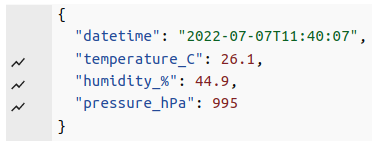
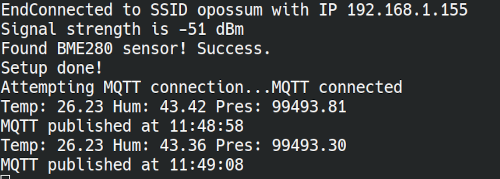
Here is the config.h (secrets_xxx.h) file, with the added MQTT infos:
/****** WiFi SSID and PASSWORD ******/
const char *MY_WIFI_SSID = "your_ssid";
const char *MY_WIFI_PASSWORD = "your_password";
/****** WiFi and network settings ******/
// UDP logging settings if enabled in setup(); Port used for UDP logging
const word UDP_LOG_PORT = 6464;
// IP address of the computer receiving UDP log messages
const byte UDP_LOG_PC_IP_BYTES[4] = {192, 168, 178, 100};
// optional (access with UDP_logger.local)
const char *NET_MDNSNAME = "ESP_MQTT";
// optional hostname
const char *NET_HOSTNAME = "ESP_MQTT";
// only if you use a static address (uncomment //#define STATIC in ino file)
const byte NET_LOCAL_IP_BYTES[4] = {192, 168, 178, 155};
const byte NET_GATEWAY_BYTES[4] = {192, 168, 178, 1};
const byte NET_MASK_BYTES[4] = {255,255,255,0};
const byte NET_DNS_BYTES[4] = {8,8,8,8}; // second dns (first = gateway), 8.8.8.8 = google
// only if you use OTA (uncomment //#define OTA in ino file)
const char *MY_OTA_NAME = "esp_mqtt"; // optional (access with esp_with_ota.local)
// Linux Create Hasgh with: echo -n 'P@ssword1' | md5sum
const char *MY_OTA_PASS_HASH = "myHash"; // Hash for password
/****** MQTT settings ******/
const char *MQTT_SERVER = "192.168.178.222";
const long PUBLISH_TIME = 10000; //Publishes every in milliseconds
const int MQTT_MAXIMUM_PACKET_SIZE = 1024; // look in setup()
const char *MQTT_CLIENT_ID = "ntp_time"; // this must be unique!!!
String MQTT_TOPIC_OUT = "mqtt_test/data";
String MQTT_TOPIC_IN = "mqtt_test/command";
const short MY_MQTT_PORT = 1883; // or 8883
// only if you use MQTTPASSWORD (uncomment //#define MQTTPASSWORD in ino file)
const char *MY_MQTT_USER = "me";
const char *MY_MQTT_PASS = "meagain";
For our program we need the following supplementary libraries (Wire is a core library):
- PubSubClient by Nick O’Leary (@knolleary) for MQTT
- ArduinoJson by Benoit Blanchon for JSON
- BME280 by Tyler Glenn for the sensor
The main program stays with the help of the library and 4 functions for MQTT and the sensor quite short.
ESPToolbox Tb; // Create an ESPToolbox Object
/****** SETUP *************************************************************/
void setup() {
Tb.set_udp_log(true, UDP_LOG_PC_IP, UDP_LOG_PORT);
Tb.set_led_log(true); // enable LED logging (pos logic)
#ifdef STATIC
Tb.set_static_ip(true,NET_LOCAL_IP, NET_GATEWAY, NET_MASK, NET_DNS);
#endif // ifdef STATIC
Tb.init_wifi_sta(WIFI_SSID, WIFI_PASSWORD, NET_MDNSNAME, NET_HOSTNAME);
Tb.init_ntp_time();
MQTT_Client.setBufferSize(MQTT_MAXIMUM_PACKET_SIZE);
MQTT_Client.setServer(MQTT_SERVER,MQTT_PORT); //open connection MQTT server
#ifdef OTA
Tb.init_ota(OTA_NAME, OTA_PASS_HASH);
#endif // ifdef OTA
#ifdef BME280_I2C
init_bme280();
#endif // ifdef BME280_I2C
Tb.blink_led_x_times(3);
Tb.log_ln("Setup done!");
}
/****** LOOP **************************************************************/
void loop() {
#ifdef OTA
ArduinoOTA.handle();
#endif // ifdef OTA
if (Tb.non_blocking_delay(PUBLISH_TIME)) { // PUBLISH_TIME in config.h
mqtt_get_temp_and_publish();
Tb.blink_led_x_times(3);
}
if (WiFi.status() != WL_CONNECTED) { // if WiFi disconnected, reconnect
Tb.init_wifi_sta(WIFI_SSID, WIFI_PASSWORD, NET_MDNSNAME, NET_HOSTNAME);
}
if (!MQTT_Client.connected()) { // reconnect mqtt client, if needed
mqtt_connect();
}
MQTT_Client.loop(); // make the MQTT live
delay(10); // needed for the watchdog! (alt. yield())
}
And here the complete code:
/* esp_use_mqtt.ino
www.weigu.lu
for UDP, listen on Linux PC (UDP_LOG_PC_IP) with netcat command:
nc -kulw 0 6464 */
/*!!!!!! Make your changes in config.h (or secrets_xxx.h) !!!!!!*/
/*------ Comment or uncomment the following line suiting your needs -------*/
//#define USE_SECRETS
#define OTA // if Over The Air update needed (security risk!)
//#define MQTTPASSWORD // if you want an MQTT connection with password (recommended!!)
#define STATIC // if static IP needed (no DHCP)
#define BME280_I2C
/****** Arduino libraries needed ******/
#include "ESPToolbox.h" // ESP helper lib (more on weigu.lu)
#ifdef USE_SECRETS
// The file "secrets_xxx.h" has to be placed in a sketchbook libraries
// folder. Create a folder named "Secrets" in sketchbook/libraries and copy
// the config.h file there. Rename it to secrets_xxx.h
#include <secrets_use_mqtt.h> // things you need to change are here or
#else
#include "config.h" // things you need to change are here
#endif // USE_SECRETS
#include <PubSubClient.h> // for MQTT
#include <ArduinoJson.h> // convert MQTT messages to JSON
#ifdef BME280_I2C
#include <Wire.h> // BME280 on I2C (PU-resistors!)
#include <BME280I2C.h>
#endif // ifdef BME280_I2C
/****** WiFi and network settings ******/
const char *WIFI_SSID = MY_WIFI_SSID; // if no secrets, use config.h
const char *WIFI_PASSWORD = MY_WIFI_PASSWORD; // if no secrets, use config.h
#ifdef STATIC
IPAddress NET_LOCAL_IP (NET_LOCAL_IP_BYTES); // 3x optional for static IP
IPAddress NET_GATEWAY (NET_GATEWAY_BYTES); // look in config.h
IPAddress NET_MASK (NET_MASK_BYTES);
IPAddress NET_DNS (NET_DNS_BYTES);
#endif // ifdef STATIC
#ifdef OTA // Over The Air update settings
const char *OTA_NAME = MY_OTA_NAME;
const char *OTA_PASS_HASH = MY_OTA_PASS_HASH; // use the config.h file
#endif // ifdef OTA
IPAddress UDP_LOG_PC_IP(UDP_LOG_PC_IP_BYTES); // UDP log if enabled in setup
/****** MQTT settings ******/
const short MQTT_PORT = MY_MQTT_PORT;
WiFiClient espClient;
PubSubClient MQTT_Client(espClient);
#ifdef MQTTPASSWORD
const char *MQTT_USER = MY_MQTT_USER;
const char *MQTT_PASS = MY_MQTT_PASS;
#endif // MQTTPASSWORD
/******* BME280 ******/
float temp(NAN), hum(NAN), pres(NAN);
#ifdef BME280_I2C
BME280I2C bme; // Default : forced mode, standby time = 1000 ms
// Oversampling = press. ×1, temp. ×1, hum. ×1, filter off
#endif // ifdef BME280_I2C
ESPToolbox Tb; // Create an ESPToolbox Object
/****** SETUP *************************************************************/
void setup() {
Tb.set_udp_log(true, UDP_LOG_PC_IP, UDP_LOG_PORT);
Tb.set_led_log(true); // enable LED logging (pos logic)
#ifdef STATIC
Tb.set_static_ip(true,NET_LOCAL_IP, NET_GATEWAY, NET_MASK, NET_DNS);
#endif // ifdef STATIC
Tb.init_wifi_sta(WIFI_SSID, WIFI_PASSWORD, NET_MDNSNAME, NET_HOSTNAME);
Tb.init_ntp_time();
MQTT_Client.setBufferSize(MQTT_MAXIMUM_PACKET_SIZE);
MQTT_Client.setServer(MQTT_SERVER,MQTT_PORT); //open connection MQTT server
#ifdef OTA
Tb.init_ota(OTA_NAME, OTA_PASS_HASH);
#endif // ifdef OTA
#ifdef BME280_I2C
init_bme280();
#endif // ifdef BME280_I2C
Tb.blink_led_x_times(3);
Tb.log_ln("Setup done!");
}
/****** LOOP **************************************************************/
void loop() {
#ifdef OTA
ArduinoOTA.handle();
#endif // ifdef OTA
if (Tb.non_blocking_delay(PUBLISH_TIME)) { // PUBLISH_TIME in config.h
mqtt_get_temp_and_publish();
Tb.blink_led_x_times(3);
}
if (WiFi.status() != WL_CONNECTED) { // if WiFi disconnected, reconnect
Tb.init_wifi_sta(WIFI_SSID, WIFI_PASSWORD, NET_MDNSNAME, NET_HOSTNAME);
}
if (!MQTT_Client.connected()) { // reconnect mqtt client, if needed
mqtt_connect();
}
MQTT_Client.loop(); // make the MQTT live
delay(10); // needed for the watchdog! (alt. yield())
}
/********** MQTT functions ***************************************************/
// connect to MQTT server
void mqtt_connect() {
while (!MQTT_Client.connected()) { // Loop until we're reconnected
Tb.log("Attempting MQTT connection...");
#ifdef MQTTPASSWORD
if (MQTT_Client.connect(MQTT_CLIENT_ID, MQTT_USER, MQTT_PASS)) {
#else
if (MQTT_Client.connect(MQTT_CLIENT_ID)) { // Attempt to connect
#endif // ifdef MQTTPASSWORD
Tb.log_ln("MQTT connected");
MQTT_Client.subscribe(MQTT_TOPIC_IN.c_str());
}
else {
Tb.log("MQTT connection failed, rc=");
Tb.log(String(MQTT_Client.state()));
Tb.log_ln(" try again in 5 seconds");
delay(5000); // Wait 5 seconds before retrying
}
}
}
// MQTT get the time, relay flags ant temperature an publish the data
void mqtt_get_temp_and_publish() {
DynamicJsonDocument doc_out(1024);
String mqtt_msg, we_msg;
Tb.get_time();
doc_out["datetime"] = Tb.t.datetime;
#ifdef BME280_I2C
get_data_bme280();
doc_out["temperature_C"] = (int)(temp*10.0 + 0.5)/10.0;
doc_out["humidity_%"] = (int)(hum*10.0 + 0.5)/10.0;
doc_out["pressure_hPa"] = (int)((pres + 5)/10)/10.0;
#endif // ifdef BME280_I2C
mqtt_msg = "";
serializeJson(doc_out, mqtt_msg);
MQTT_Client.publish(MQTT_TOPIC_OUT.c_str(),mqtt_msg.c_str());
Tb.log("MQTT published at ");
Tb.log_ln(Tb.t.time);
}
/********** BME280 functions *************************************************/
// initialise the BME280 sensor
#ifdef BME280_I2C
void init_bme280() {
Wire.begin();
while(!bme.begin()) {
Tb.log_ln("Could not find BME280 sensor!");
delay(1000);
}
switch(bme.chipModel()) {
case BME280::ChipModel_BME280:
Tb.log_ln("Found BME280 sensor! Success.");
break;
case BME280::ChipModel_BMP280:
Tb.log_ln("Found BMP280 sensor! No Humidity available.");
break;
default:
Tb.log_ln("Found UNKNOWN sensor! Error!");
}
}
// get BME280 data and log it
void get_data_bme280() {
BME280::TempUnit tempUnit(BME280::TempUnit_Celsius);
BME280::PresUnit presUnit(BME280::PresUnit_Pa);
bme.read(pres, temp, hum, tempUnit, presUnit);
Tb.log_ln("Temp: " + (String(temp)) + " Hum: " + (String(hum)) +
" Pres: " + (String(pres)));
}
#endif // ifdef BME280_I2C
Use Ethernet instead of WiFi
We can connect an Ethernet breakout board to our ESP and use Ethernet instead of WiFi with the core Arduino Ethernet library. Es UDP uses other methods for Ethernet as WiFi we need a flag to tell the library that we use Ethernet.
We get the following new methods:
A setter method to set a flag and a getter method to check the flag:
set_ethernert(bool flag)
Initialise WiFi "Station mode".get_ethernet()
Check the flag (seldom needed).
and the important method ti initialise Ethernet:
void init_eth(byte *NET_MAC)
Initialise ethernet
We can also use Ethernet with a static IP by setting this flag (see above). It is not possible to set an hostname or mDNS.
This is tested with a Funduino board with W5100 chip and an ESP8266:
In the config (secrets) file we only have to add a MAC address.
/****** WiFi SSID and PASSWORD ******/
const char *MY_WIFI_SSID = "your_ssid";
const char *MY_WIFI_PASSWORD = "your_password";
/****** WiFi and network settings ******/
// UDP logging settings if enabled in setup(); Port used for UDP logging
const word UDP_LOG_PORT = 6464;
// IP address of the computer receiving UDP log messages
const byte UDP_LOG_PC_IP_BYTES[4] = {192, 168, 178, 100};
// optional (access with UDP_logger.local)
const char *NET_MDNSNAME = "ESP_Ethernet";
// optional hostname
const char *NET_HOSTNAME = "ESP_Ethernet";
// only if you use a static address (uncomment //#define STATIC in ino file)
const byte NET_LOCAL_IP_BYTES[4] = {192, 168, 178, 155};
const byte NET_GATEWAY_BYTES[4] = {192, 168, 178, 1};
const byte NET_MASK_BYTES[4] = {255,255,255,0};
const byte NET_DNS[4] = {8, 8, 8, 8}; // optional (your gateway or 8.8.8.8 (google))
byte NET_MAC[6] = {0xDE, 0xAD, 0xBE, 0xEF, 0xFE, 0x00}; // for ethernet (e.g. Funduino board with W5100)
/****** MQTT settings ******/
const char *MQTT_SERVER = "192.168.178.222";
const long PUBLISH_TIME = 10000; //Publishes every in milliseconds
const int MQTT_MAXIMUM_PACKET_SIZE = 1024; // look in setup()
const char *MQTT_CLIENT_ID = "ntp_time"; // this must be unique!!!
String MQTT_TOPIC_OUT = "mqtt_test/data";
String MQTT_TOPIC_IN = "mqtt_test/command";
const short MY_MQTT_PORT = 1883; // or 8883
// only if you use MQTTPASSWORD (uncomment //#define MQTTPASSWORD in ino file)
const char *MY_MQTT_USER = "me";
const char *MY_MQTT_PASS = "meagain";
Now here is the same MQTT example as above with Ethernet:
/* esp_use_mqtt.ino
www.weigu.lu
for UDP, listen on Linux PC (UDP_LOG_PC_IP) with netcat command:
nc -kulw 0 6464 */
/*!!!!!! Make your changes in config.h (or secrets_xxx.h) !!!!!!*/
/*------ Comment or uncomment the following line suiting your needs -------*/
#define USE_SECRETS
//#define MQTTPASSWORD // if you want an MQTT connection with password (recommended!!)
#define ETHERNET // with an Ethernet board ((e.g. Funduino board with W5100))
#define STATIC // if static IP needed (no DHCP)
//#define BME280_I2C
/****** Arduino libraries needed ******/
#include "ESPToolbox.h" // ESP helper lib (more on weigu.lu)
#ifdef USE_SECRETS
// The file "secrets_xxx.h" has to be placed in a sketchbook libraries
// folder. Create a folder named "Secrets" in sketchbook/libraries and copy
// the config.h file there. Rename it to secrets_xxx.h
#include <secrets_use_ethernet.h> // things you need to change are here or
#else
#include "config.h" // things you need to change are here
#endif // USE_SECRETS
#include <PubSubClient.h> // for MQTT
#include <ArduinoJson.h> // convert MQTT messages to JSON
#ifdef BME280_I2C
#include <Wire.h> // BME280 on I2C (PU-resistors!)
#include <BME280I2C.h>
#endif
/****** WiFi and network settings ******/
const char *WIFI_SSID = MY_WIFI_SSID; // if no secrets, use config.h
const char *WIFI_PASSWORD = MY_WIFI_PASSWORD; // if no secrets, use config.h
#if defined(STATIC) || defined(ETHERNET)
IPAddress NET_LOCAL_IP (NET_LOCAL_IP_BYTES); // 3x optional for static IP
IPAddress NET_GATEWAY (NET_GATEWAY_BYTES); // look in config.h
IPAddress NET_MASK (NET_MASK_BYTES);
IPAddress NET_DNS (NET_MASK_BYTES);
#endif // #if defined(STATIC) || defined(ETHERNET)
IPAddress UDP_LOG_PC_IP(UDP_LOG_PC_IP_BYTES); // UDP log if enabled in setup
/****** MQTT settings ******/
const short MQTT_PORT = MY_MQTT_PORT;
#ifdef ETHERNET
EthernetClient espClient;
#else
WiFiClient espClient;
#endif // ifdef ETHERNET
PubSubClient MQTT_Client(espClient);
#ifdef MQTTPASSWORD
const char *MQTT_USER = MY_MQTT_USER;
const char *MQTT_PASS = MY_MQTT_PASS;
#endif // MQTTPASSWORD
/******* BME280 ******/
float temp(NAN), hum(NAN), pres(NAN);
#ifdef BME280_I2C
BME280I2C bme; // Default : forced mode, standby time = 1000 ms
// Oversampling = press. ×1, temp. ×1, hum. ×1, filter off
#endif // BME280_I2C
ESPToolbox Tb; // Create an ESPToolbox Object
/****** SETUP *************************************************************/
void setup() {
Tb.set_serial_log(true);
Tb.set_udp_log(true, UDP_LOG_PC_IP, UDP_LOG_PORT);
Tb.set_led_log(true); // enable LED logging (pos logic)
#ifdef STATIC
Tb.set_static_ip(true,NET_LOCAL_IP, NET_GATEWAY, NET_MASK, NET_DNS);
#endif // ifdef STATIC
#ifdef ETHERNET
Tb.set_ethernet(true);
Tb.init_eth(NET_MAC);
#else
Tb.init_wifi_sta(WIFI_SSID, WIFI_PASSWORD, NET_MDNSNAME, NET_HOSTNAME);
#endif // ifdef ETHERNET
Tb.init_ntp_time();
MQTT_Client.setBufferSize(MQTT_MAXIMUM_PACKET_SIZE);
MQTT_Client.setServer(MQTT_SERVER,MQTT_PORT); //open connection MQTT server
#ifdef BME280_I2C
init_bme280();
#endif // BME280_I2C
Tb.blink_led_x_times(3);
Tb.log_ln("Setup done!");
}
/****** LOOP **************************************************************/
void loop() {
if (Tb.non_blocking_delay(PUBLISH_TIME)) { // PUBLISH_TIME in config.h
mqtt_get_temp_and_publish();
Tb.blink_led_x_times(3);
}
#ifdef ETHERNET
if (!espClient.connected()) {
Tb.init_eth(NET_MAC);
}
#else
if (WiFi.status() != WL_CONNECTED) { // if WiFi disconnected, reconnect
Tb.init_wifi_sta(WIFI_SSID, WIFI_PASSWORD, NET_MDNSNAME, NET_HOSTNAME);
}
#endif // ifdef ETHERNET
if (!MQTT_Client.connected()) { // reconnect mqtt client, if needed
mqtt_connect();
}
MQTT_Client.loop(); // make the MQTT live
delay(10); // needed for the watchdog! (alt. yield())
}
/********** MQTT functions ***************************************************/
// connect to MQTT server
void mqtt_connect() {
while (!MQTT_Client.connected()) { // Loop until we're reconnected
Tb.log("Attempting MQTT connection...");
#ifdef MQTTPASSWORD
if (MQTT_Client.connect(MQTT_CLIENT_ID, MQTT_USER, MQTT_PASS)) {
#else
if (MQTT_Client.connect(MQTT_CLIENT_ID)) { // Attempt to connect
#endif // ifdef UNMQTTSECURE
Tb.log_ln("MQTT connected");
MQTT_Client.subscribe(MQTT_TOPIC_IN.c_str());
}
else {
Tb.log("MQTT connection failed, rc=");
Tb.log(String(MQTT_Client.state()));
Tb.log_ln(" try again in 5 seconds");
delay(5000); // Wait 5 seconds before retrying
}
}
}
// MQTT get the time, relay flags ant temperature an publish the data
void mqtt_get_temp_and_publish() {
DynamicJsonDocument doc_out(1024);
String mqtt_msg, we_msg;
Tb.get_time();
doc_out["datetime"] = Tb.t.datetime;
#ifdef BME280_I2C
get_data_bme280();
doc_out["temperature_C"] = (int)(temp*10.0 + 0.5)/10.0;
doc_out["humidity_%"] = (int)(hum*10.0 + 0.5)/10.0;
doc_out["pressure_hPa"] = (int)((pres + 5)/10)/10.0;
#endif
mqtt_msg = "";
serializeJson(doc_out, mqtt_msg);
MQTT_Client.publish(MQTT_TOPIC_OUT.c_str(),mqtt_msg.c_str());
Tb.log("MQTT published at ");
Tb.log_ln(Tb.t.time);
}
/********** BME280 functions *************************************************/
// initialise the BME280 sensor
#ifdef BME280_I2C
void init_bme280() {
Wire.begin();
while(!bme.begin()) {
Tb.log_ln("Could not find BME280 sensor!");
delay(1000);
}
switch(bme.chipModel()) {
case BME280::ChipModel_BME280:
Tb.log_ln("Found BME280 sensor! Success.");
break;
case BME280::ChipModel_BMP280:
Tb.log_ln("Found BMP280 sensor! No Humidity available.");
break;
default:
Tb.log_ln("Found UNKNOWN sensor! Error!");
}
}
// get BME280 data and log it
void get_data_bme280() {
BME280::TempUnit tempUnit(BME280::TempUnit_Celsius);
BME280::PresUnit presUnit(BME280::PresUnit_Pa);
bme.read(pres, temp, hum, tempUnit, presUnit);
Tb.log_ln("Temp: " + (String(temp)) + " Hum: " + (String(hum)) +
" Pres: " + (String(pres)));
}
#endif // BME280_I2C
Next steps
I wanted to integrate MQTT and a Webserver into the library. But I had problems with the callback functions. Perhaps I could also integrate DS18B20 and BME280 functions in a later version.
Downloads
